You: When importing images from an SD card into Lightroom, do you tick the Make A Second Copy To: box??
Me: Nope.

You: Why not? Everyone else does. Don’t you have back up copies of your work?
Me: I make a copy AFTER I have sorted through all my photos.
You: Why do it that way? You could forget to do it later.
Me: I usually run regular back ups to external drives (about once a week, or every second week). And even then, I only delete my SD cards much later, when I know all my backups are up to date.
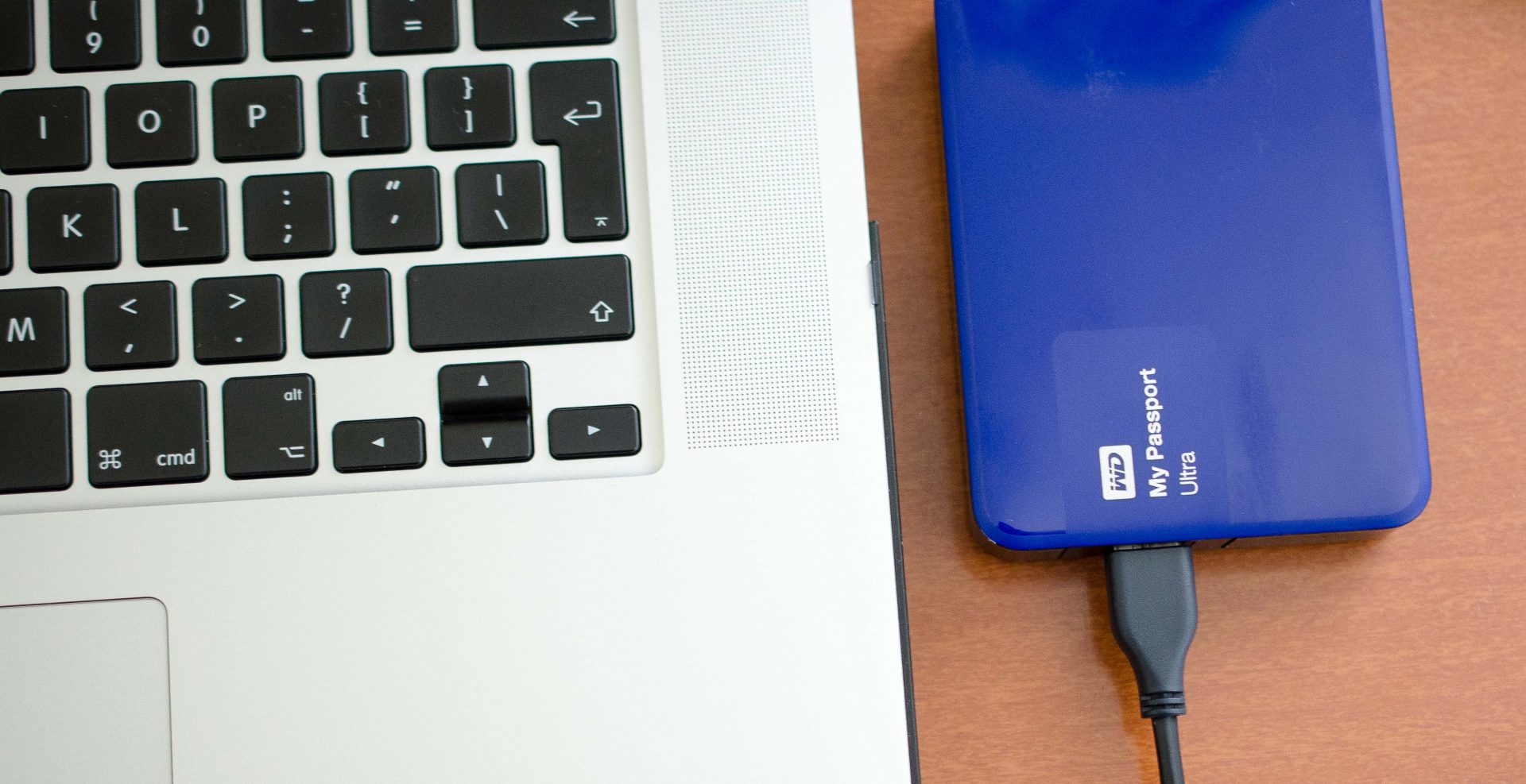
You: But that doesn’t answer our question. Why do you do it that way?
Me: Basically, when you choose to Make A Second Copy what you are doing it Copying all the images that you are Importing from your SD card. This means that the images have not been sorted yet. So you will have a Second Copy that includes all the out of focus, under and over exposed images. Basically, you will, in my opinion, be wasting hard drive (storage) space. Let’s say for arguments sake that you did a shoot and you shot 500 images. But you only have around 400 usable images. That’s 100 x 26 MB (Based on the Nikon D750 NEF (RAW), Lossless compressed, 14-bit file size) = 2.6 Gigs of wasted data. Now you’re probably thinking; “That’s not too bad.” But once again, multiply that amount by 10 photoshoots. 2.6 Gig x 10 = 26 Gigs. That’s a fair old bit of wasted storage space.
You: Ok. We get your point. So please tell us how exactly you do your backups.
Me: It’s really pretty simple. I’ll import all my images into the named folder (Example: JemmaModel21May) Then, I will sort through all the images, marking the ones I want to delete by pressing the X (Set as Rejected) key. Once I have gone through all the images and picked out the crap photos, I will choose Photo > Delete Rejected Photos > Delete from Disk (They’re crap. Out of focus. Under exposed. Why would I want to keep them on my hard drive. Delete them.)
Only after that is all done, and I have the remaining images that I wish to keep, will go to the Folder location, Click, Copy, Paste in my back up location. In this current situation (As I am travelling) I will copy it to an external USB Hard Drive.
You: Ok. Well that explains a lot. Thanks for informing us on how you do your back ups.
Leave a Reply